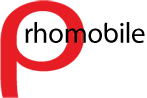ii) If a dialog box appears that states that a private key cannot be found, complete steps 3 through 6 before you continue. Otherwise, proceed to step vii.
iii) Click "Yes" to create a new key pair file.
iv) Type a password for your private key of at least viii characters, and type it again to confirm. This is your private key password, which protects your private key. Please remember this password as you will be prompted for it each time signing is attempted or a signature key is installed.
v) Click "Ok"
vi) Move your mouse to generate date for a new private key.
vii) In the "Registration PIN" field, type the PIN number that you supplied on the signature key order form.
viii) In the Private Key password field, type the password created in step iv.
ix) Click "Register".
x) Click "Exit".
11) Repeat this process for the other .csi files.